To create a table, click on the table icon.
Adjust the number of rows and columns in the table.
If the table has a header row and/or column, select the appropriate option under Headers.
- Change the table header: Right click on the table > Select Table Properties > Make the change under Headers
- Add more columns: Right click on the table > Hover over Column > Select Insert Column Before or Insert Column After
- Add more rows: Right click on the table > Hover over Row > Select Insert Row Before or Insert Row After
Click Save.