The homepage is mandatory content that contains several sections to add information about your website.
- Featured Image: The image slider at the top of the page. Each image in the slider is it's own page, and more can be created by the content type Feature Image.
- Text Blocks: Sections of text that can be used for short descriptions highlighting content on the website. By default there are two, one which includes a grey background and image.
- Grid: Section where images with links to sections on the website can be added.
- News Widget: Section at the bottom of the page that populates the most recently published News content.
- Events Widget: Section that pulls events from the University Calendar.
You can edit the content on the home page, but adding or changing widgets is not permitted. For any widget modifications, such as update or removal of the news or events section, please put in a revision request.
The sections in the accordion below explain in more detail how to set up and edit each of these features.