This content type creates a landing page for sections of a site that have multiple sections within.
To access this content type, hover over Content > Add Content > Landing Page
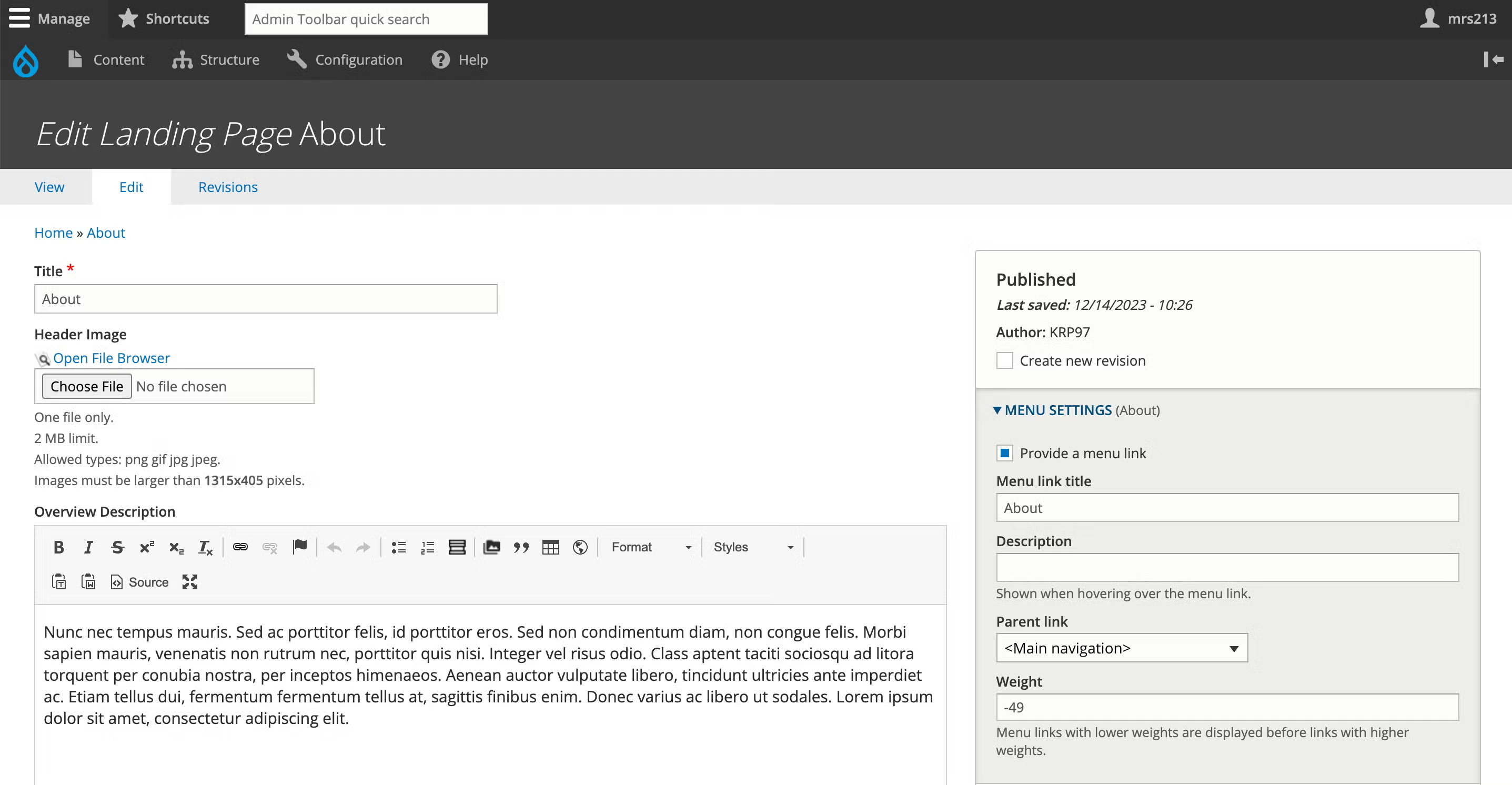
Enter the Title.
Add a Header Image (optional).
Use a photo for this image, not a logo or image with text.
Add an Overview description (optional).
For more information on how to add content to the Overview description, look over the tutorials below:
Add a Title, Description, and Image for each section.
*Describe the image in the Alternate text field
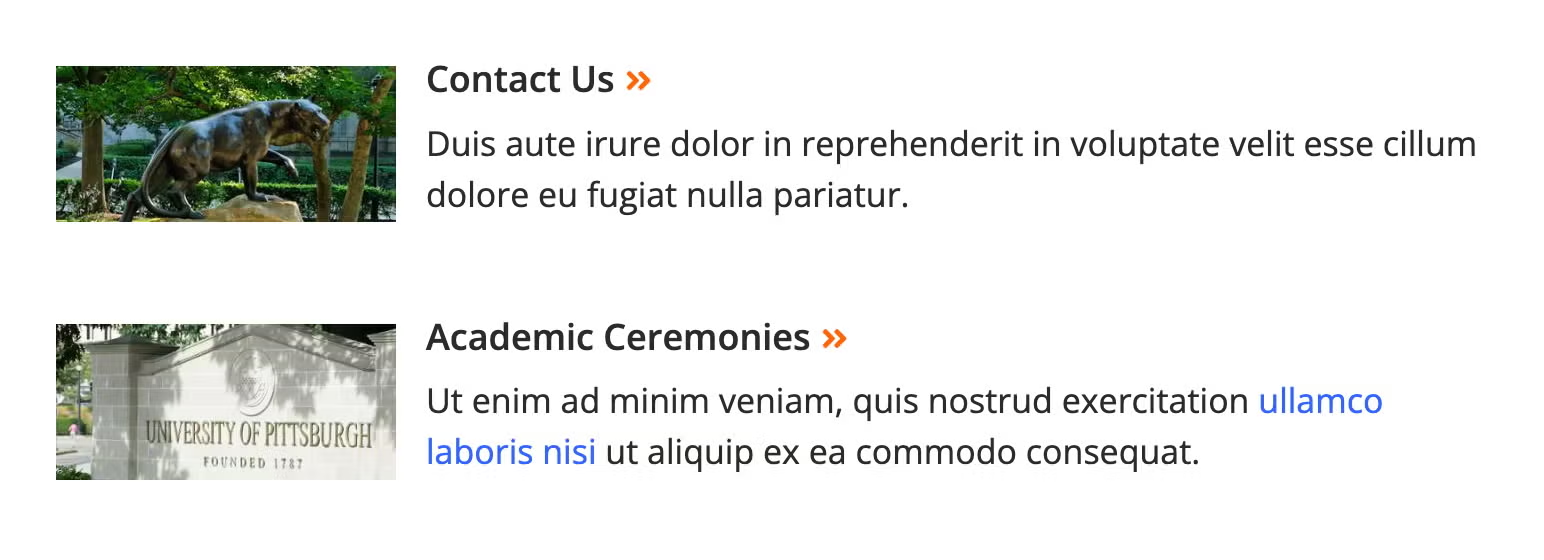
In the Section Link field, start typing the title of the page you are linking to. If it is an external link, include the full URL. This will be the same link you are using in-line in the Description field.
If you need additional sections, choose Add Section Overview.
You can also delete sections by choosing Remove at the top of each section.
Click Save.