This content type is used for creating blocks that appear in the sidebar areas of the site.
To create a new sidebar block:
- Go to Structure > Block layout > Add custom block
- Select which type of block you want to create, either Sidebar Block or Sidebar Image-only Block.
To view existing blocks on your site:
- Navigate to Structure > Block layout
- In this screen you can click and drag the arrows on the far left to rearrange the order of the sidebar blocks.
- On the right-hand side, you can click Configure on each block if you wish to edit where the block is set to display on the site.
To edit the content of a block that is already created:
- Navigate to the block within the site, hover over the block to get the pencil icon, and click edit from the options.
- Or go to Structure > Block layout > Custom block library and click edit from the right-hand side of each block.
Fill out the following fields for each sidebar block:
- Enter the Block description title of the block.
- Add text to the Body.
- Add an optional URL and Link text in the Block Link section.
- Upload an Image (optional) – if an image is added, describe the image in the Alternate text field.
- Click Save.
In the next screen, you will enter which pages you want the block to display on. Under Visibility, click the Pages tab.
Add the URL path of each page you want the block to display on. Make sure you are including the forward slash / at the beginning of each URL path in order for it to work correctly.
Below are some examples of what to place in the Visibility under different circumstances:
- Type /about if you would like the block to show on the About page. If you add /about/* the block will show on all children pages under About.
- Type the path /patients/emergency-care if you would like the block to show juston the Emergency Care page
- * = visible on every page (wildcard)
You can include specific paths by copying and pasting from the URL in the top of your browser. Only include everything after the edu in the Visibility field.
Note: All inside pages within your site should have a right sidebar so that the main content area does not stretch to full width. The only exception to this is when we use grid pages – those will never have a sidebar.