Editing Social Media Icons:
- Click on Content
- Change the Content type dropdown to Social Media Icons
- Click Filter
- Click on the content titled Social Media Icons
- Select Edit
Remove a Social Media Icon:
- Click on the three dots associated with the icon you want to remove
- Click Remove
Adding a Social Media Icon:
- Scroll to the bottom of the page and click on Add Social Media Icon
- Select an Icon from the dropdown list
- Add a URL and Link text
Rearrange Social Media Icons:
- Looking to the left side of the screen, click and hold on the perpendicular arrows icon
- Drag and drop the social media icons
After making changes, click Save.