Using the WYSIWYG Editor
Within the site content, a style sheet has been developed that pre-defines various heading styles for use on your Web site. You can apply those heading styles to site content via the content editor, choosing from a Format drop-down box that offers you the following options for styling your text:
- Normal – this is normal paragraph text (by default, all text will be set as this)
- Headings 2, 3, 4 (in descending order of size)
To select a heading type, highlight the line of text in the content window and then choose a style from the dropdown. à
In order to set a heading style, the header text must be separated from other text by a return. A heading style cannot be isolated to several words within a paragraph.
Note: There is no Heading 1 in the drop-down because that level header is automatically in use for the page’s title.
There are also regular formatting options that are similar to those found on any word processor. You can hover your mouse over any icon on the formatting menu to get a description of what the icon does.
- Source – click this to view or edit the code
- Cut, copy, paste
- Paste as plain text, Paste from Word – use these to paste text here first to strip any extra or bad code (from another site or Microsoft Word)
- Spell check
- Undo and redo, find, replace, select all
- Add images, tables, iFrame, horizontal line, special characters
- Italics, underline, bold, strikethrough, subscript or superscript
- Erase formatting
- Numbered and bulleted lists
- Decrease, increase indent
- Block quote
- Align text left, text direction
- Add links and anchors