What are Content Types?
Communications Services has created a list of content types below based on your content needs for your Web site. These are developed as a result of Communications Services conversations with you about the site and the content plan. This content management system (CMS) allows for dynamic placement of content based on the type of content and related taxonomies. Your content types for this Web site are:
- Basic Page – Use basic pages for your static content, such as an 'About' page.
- Block – This content type creates blocks that appear in the sidebar or footer areas of the site. You can select what type of style pattern the block should follow, in which section it should appear in, on which pages it should appear, and the content.
- On older sites this section is on the Content Menu, but in newer sites it is instead in the Structure section.
- Feature Image – Featured items go into the main image spot that usually appears on the site’s homepage.
- Landing Page – This content type creates a landing page for sections of a site that
- have multiple sections within.
- News – Use News for time-sensitive content like news, press releases or blog posts.
- Person – This content type is used to add individual students, faculty, staff, etc. to the People page.
To access these content types, hover over Content, then Add Content.
Or on the Content page, click Add content. This will bring you to a list of each content type available to you and a short description.
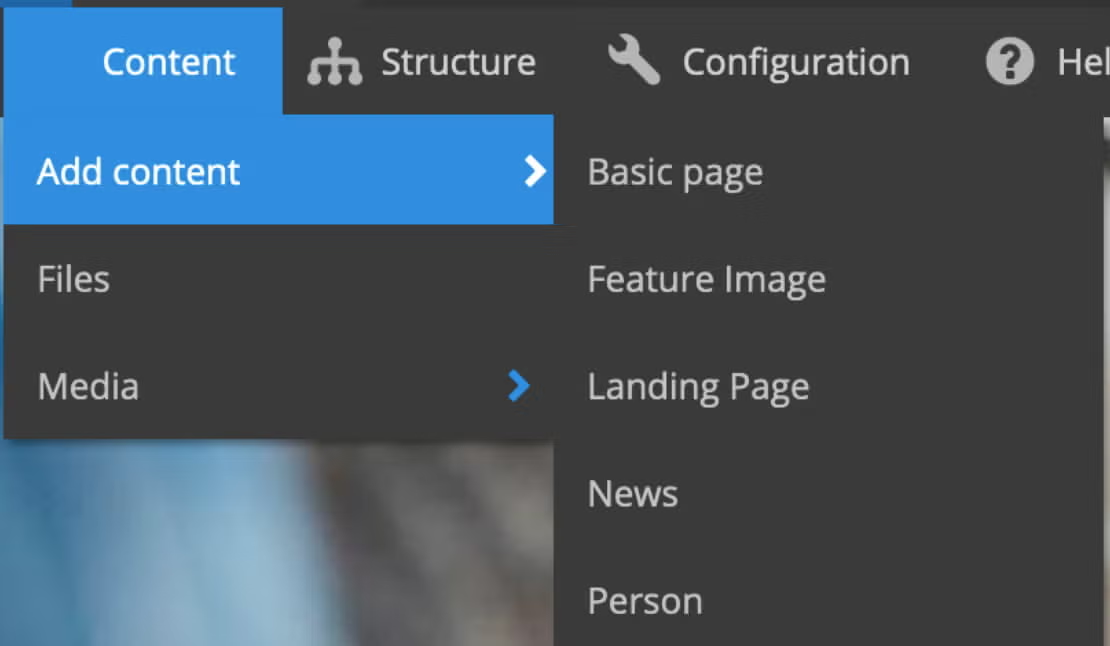
View Existing Content
To view existing content, click Content in the black bar. After selecting Content, you will see a table with all current
content on the site, in order by most recently updated.
Columns include:
- Title – links to the page view
- Type – the specific content type
- Author – the username of the person who created the content
- Published – yes if the content is published or no if the content is unpublished
- Updated – date/time of the last update to the content
- Operations – a link to the edit screen for the page (same as if you clicked the edit tab on the actual page) and a link to the delete screen for the page
You can filter this information in a few ways:
- Title Search: you can type in the partial or full title of the content you’re looking for
- Type drop-down: lets you select only a specific type of content chunk (basic page, landing page, block, publication, person, etc)
- Published drop-down: you can select yes or no to filter if you want to see only published or unpublished pages
- Action drop-down: you can bulk publish, unpublish, delete, etc by checking the boxes on the far left in this listing and using the Action drop-down to execute your changes
You can also filter these columns by clicking on each of the column headings. For example, by clicking Title, the pages sort alphabetically by title in ascending order. Click Title again to sort alphabetically in descending order.
Once you have selected an option, click Apply. Choose Reset to return to the full list.
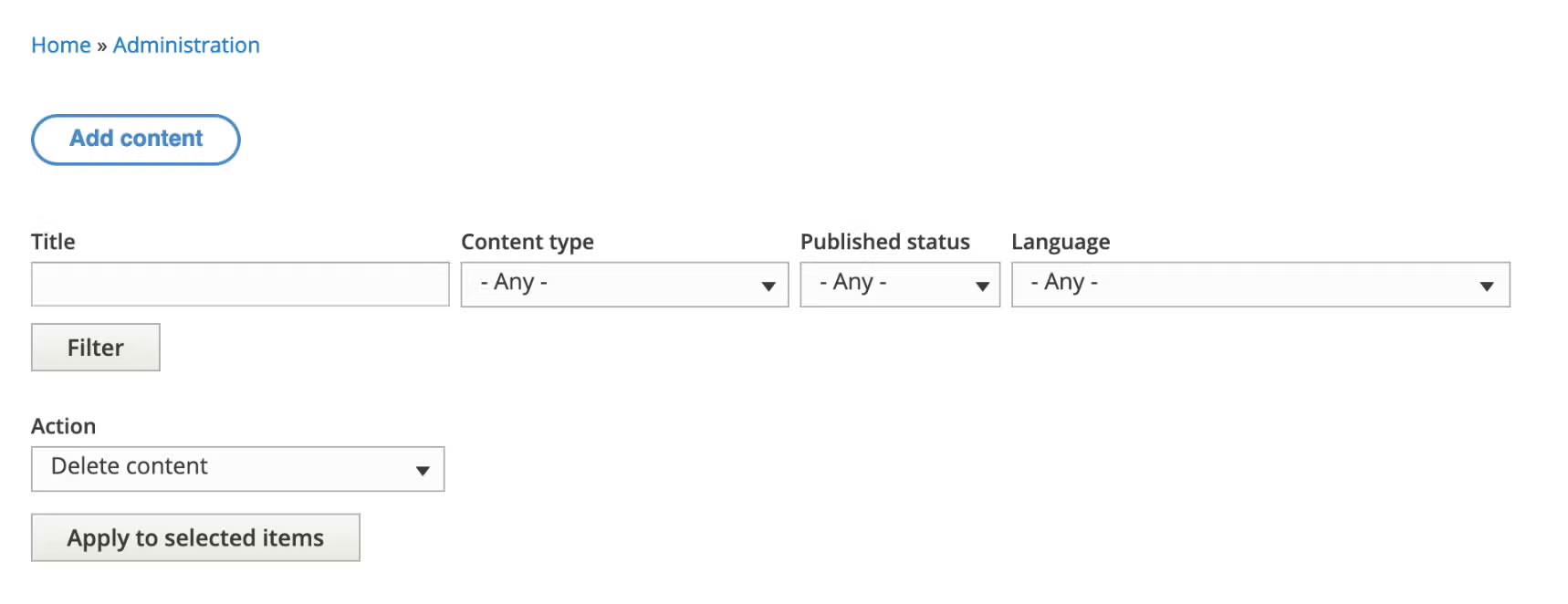
Edit Existing Content
There are two ways to edit an existing page:
- Navigate to the page you wish to edit and click the Edit tab
- Go to Content, find the page you wish to edit in the content list, and choose edit (on the far right) to go to the edit screen for that page.